Office ( Installation Guide ) ALL IN ONE (2019/2016/2013 Project Visio Activator)
 |
| Installation Guide 101. |
(1) Please "Disable until computer is restarted" your antivirus (Even it has expired),
 |
| Example: "Disable until computer is restarted" for Avast Antivirus. |
 |
| Example: "Disable until computer is restarted" for Avast Antivirus. |
(1a) For Avast, refer = https://windows10freeapps.com/how-to-turn-off-avast-antivirus-temporarily
(1b) For McAfee, refer = www.wikihow.com/Disable-McAfee
(1c) For other antiviruses, you may search google/youtube by typing "How to disable <antivirus name>".
Example for antivirus name AVG, you just type and search "How to disable AVG antivirus".
(2) Switch off your Windows 10's Defender and Windows 8's Defender, this including the "real-time protection" as below :-
Windows 10's Defender, read here = https://www.windowscentral.com/how-permanently-disable-windows-defender-windows-10
Windows 8's Defender, watch here = https://www.youtube.com/watch?v=JD70CdZt-bc
(3) Then Save or Download the software, Extract and Run the "OInstall.exe", as below:-
 | |
Photo above: The "OInstall.exe" |
(3a) Select your "Microsoft Office 2019" or "Microsoft Office 2016" from list, as below:-
(3b) Tick the components you want ( e.g. [ ] Word or [x] ProjectPro ), as below:-
(3c) Click "Install Office", as below:-
 |
Photo above: The Installer. |
(4) To activate .......Click second tab's "Utilities"....
(5) Then click [Office RETAIL => VL]
(needs long wait until button turns to BOLD black color again),
Then click [Activate Office] (needs long wait until button turns BOLD black color again),
If asked [Reschedule Tasks] ? Then click [NO] !
 |
| Photo above: Needs long wait until the button [Office RETAIL=>VL] turns to BOLD black color again. |
 |
| Photo above: Needs long wait until the button [Activate Office] turns to BOLD black color again. |





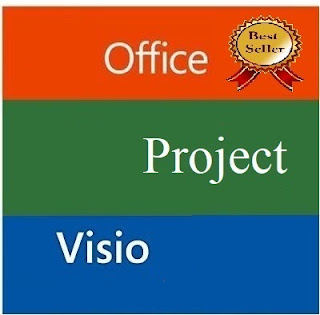

Comments
Post a Comment