(4 a) ***If detected can't install 32-bits, due to system has 64-bits.
Then click the button "Install 64-bits".
The button is just beneath/below of your eyes ! (as below) :D :D :D
(4 b) ***If appeared message (as below),
"Windows Protected your PC Microsoft Defender SmartScreen prevented an unrecognised app from starting.Running this app might put yor PC at risk."
Then click => "More Info" and click => "Continue anyway" (as below).
(4 c) ***If appeared message (as below). Error due to MS Office 2016.
Then you need to uninstall your present MS Office 2016.
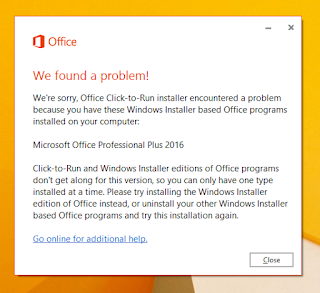
***If and ONLY if you need the MS Office 2016's installer, then you may get it from below:-
[ Office 2016 Prof Plus ]
(4 d) Enter your product key
After installation and running MS project app, you will get a prompt message as in the photo below.
Close it ! You do not need to do anything or enter anything !
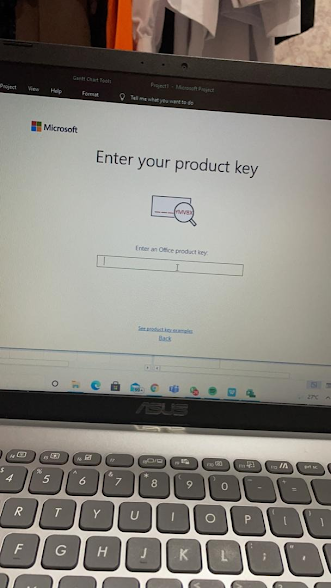 |
| Photo above: Close this ! You do not need to do anything or enter anything ! |
(5) How to Activate ???
Please do not enter any product key, close it !!!!
You just need to run the .cmd script provided, in below.
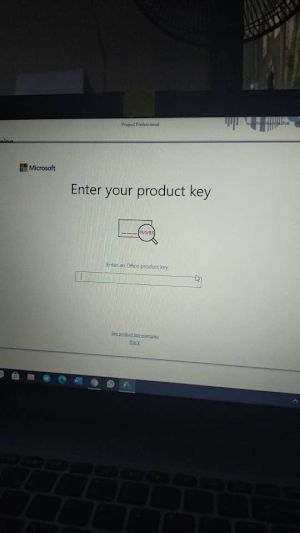 |
| Photo above: Close this ! You do not need to do anything or enter anything ! |
(5 a) Please sign out from your Microsoft's Project app's accounts (See photo below).
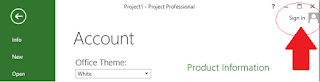 |
| Photo above: Sign out Project's account !. |
*** Later on ...
Please don't use your MS Office 365's account to sign in into this MS Project 2021/2019/16/13 app.
(However, you may use your MS Office 365's account as normal to sign in into your MS Office 365 app). Nonetheless, if MS Office 365 app/account had been automatically signed in into your MS Project 2021/2019/16/13 app, then just ignore it ! Is fine, as long as is not your deliberate action.
(5b) If you had been given "KMS_VL_ALL-46.rar ", you may use it to activate as below:-
Run the .cmd script based on MS Project app's version 2019/2016/2013 respectively.
"activates_Project_201(9).cmd" is for "MS Project 201(9)" app.
"activates_Project_201(6).cmd" is for "MS Project 201(6)" app.
"activates_Project_201(3).cmd" is for "MS Project 201(3)" app.
(5 c) *** Note: Please don't run the .cmd script file from inside winrar/7-zip/winzp related app, as in the photo below. If it is inside .rar (winrar), then please extract/unzip it. Literally you have to run ".cmd" app and NOT ".rar" app !!!
(5 d) To run the .cmd script "activates_Project_2019/16/13.cmd", please (if possible) use your hotspot or home/personal Internet's connection. Because your company/university's internet connection might blocked outside server communication.
(5 e) Make sure that your MS Project app(s) is still opened !
(6) Run "activates_Project_2019/16/13.cmd" from your computer.
(6 a) Please ignore all the prompt messages until you see "Press any key to exit ...".
(6 b) For BOTH outcomes are considered activated !!!!!!!!!!!!!!!!!!!!!!!!!!!!!!!!!!!!!!!
*** Please ignore all the prompted messages until you see "Press any key to exit ...".
*** Please ignore all the prompted messages until you see "Press any key to exit ...".
(6 c) *** NOTE: The license is written valid for 180 days only. But it will be renewed automatically before the expiration date if your computer is online (connected to the internet).
(6 d) *** NOTE: Sometimes it takes a while to process the activation. Close the Project 2019/2016/2013 app, wait for a minute (60 seconds), and run again Project 2019/2016/2013 app and check again the activation status.
(7) ....... ....... ....... Get ready ....... ....... .......
(8) Run MS Project 2019/16/13.
If you are lucky, intituively you could get the MS Project app by pressing windows logo start button, as below:-
Otherwise, you may need to go (1) windows logo start button (2) Microsoft Office (3) Project app as below :
*** Please do not need to search the MS Project 2019/16/13 from your start menu (windows taskbar), you will get nothing !!!.
(8 a) If asking to accept license agreement? Click "Accept", as in photo below :-
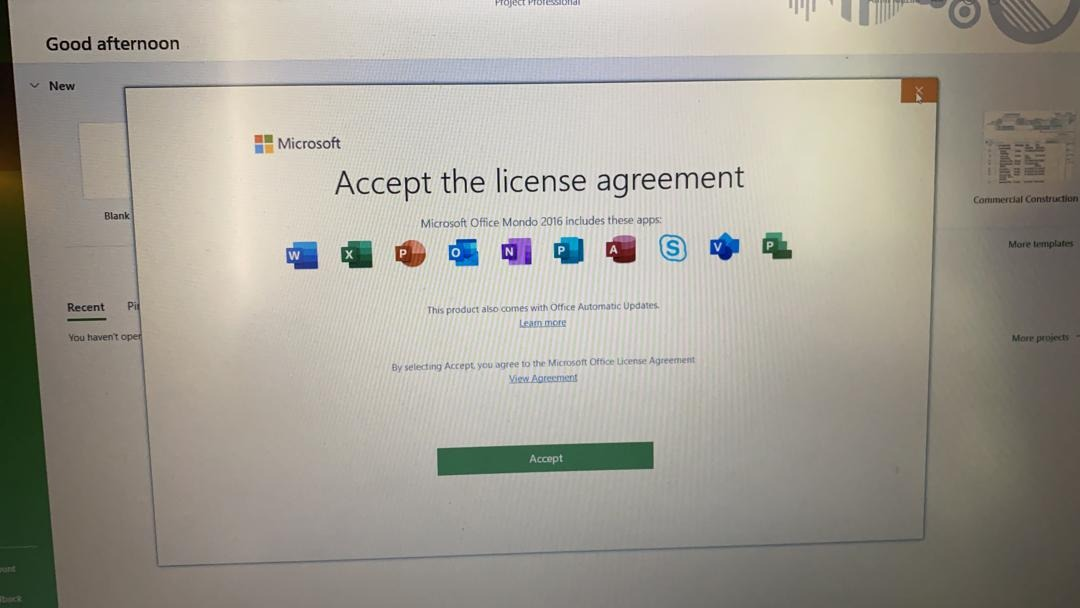 |
| Photo above: Accept the license agreement? Click "Accept" |
(8 b) ***If still can't find the MS Project 2019/16/13 app, then you need to proceed with repair !.
Go to Window's Start button -> Settings-> Apps -> Microsoft Project (as below) .
There are 2 options available ( Modify, Uninstall ), click "
Modify" and select "
online repair" (as below). Or you may watch video
here
(9) After openend your MS Project 2019/16/13 app, then click "File->Account" and see the activation status !!!, as in the photo below.
Congratulations ! You are Done !!!!
=========================================================================
👏🏻🤝🏻👏🏻🤝🏻👏🏻🤝🏻👏🏻🤝🏻👏🏻🤝🏻👏🏻🤝🏻👏🏻🤝🏻👏🏻🤝🏻👏🏻🤝🏻👏🏻🤝🏻👏🏻🤝🏻👏🏻🤝🏻👏🏻🤝🏻👏🏻🤝🏻👏🏻🤝🏻
=========================================================================
(10) Troubleshoots and Most likely cases.
(10 a) Case: McAfee Web Advisor
Please check if you have "McAfee Web Advisor " installed. Please uninstall it (as below).
(10 b) Case: Antivirus. The Avast or The McAfee ?
You may need to "Disable until computer is restarted" as below :-
(10 c) Case: "Page not available. Your IT Administrator has limited access".
Go to "Settings", search "virus & protection. If "Page not available. Your IT Administrator has limited access" is displayed, then you are in trouble.
You may try potential solutions as in the link below.
If still cant access, then you need to contact the person who had installed your windows for you to unlock or format your computer and reinstalling fresh new windows !
(10 d) Case: Companay's or University's or 2nd hand's Computer.
It is advisable NOT to install this software into other people's computer (not yours), before getting owner's permission. In most cases, particularly company's and university's computer, they restricted employees or students to install additional/malicious software even the sofware is licensed and genuine. In this case, please visit your company/university IT admin ( IT administrator ) for installation permission.
For the case of 2nd hand's computer, you might be lucky enough to get a 2nd hand's computer which literally belongs to a company !. For a solution, clean format the windows in order to remove all the restrictions !.
Please do note that, PC stands for Personal Computer. Neither Company Computer Nor University Computer. :p :p :p
(11) Recently, if this message appears (as below).
Please ignore, this is False Alarm !.
Your app status is indeed activated, please check again .
Run/Open your MS Project 2019/16/13 app, then click "File->Account" and see the activation status !!!, as in the photo below.
(12) If you are facing any problem, please leave your enquiry in the comments section below this article and screenshoot your error message to us .
* Otherwise, please rate us 5 stars with kao kao good comments :p
* Please bear that during busy hours and after office hours we might slow in respond.
(13) Kindly, please feedback us few things as below:-
(a) Where did you know about us ? By random search / Through Friend ?
(b) What are you doing ? Student / Working ?
(14) Additional Note:-
If you need to
extract/unzip file, you may get the
winrar app
here or buy
here.
Many thanks !!!!
=========================================================================
❤️
❤️
❤️
❤️
❤️
❤️
❤️
❤️
❤️
❤️
❤️
❤️
❤️
❤️
❤️
❤️
❤️
❤️
❤️
❤️
❤️
❤️
❤️
❤️
❤️
❤️
❤️
❤️
❤️
=========================================================================
(15) Testimonials :-


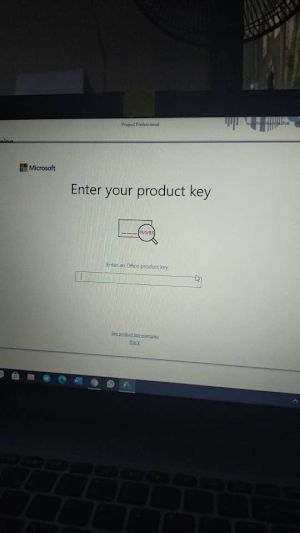
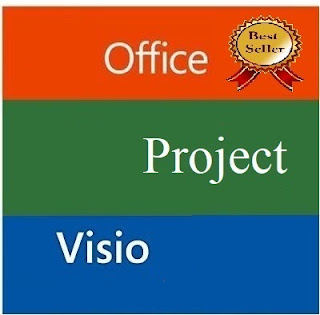








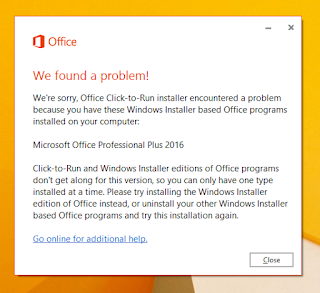
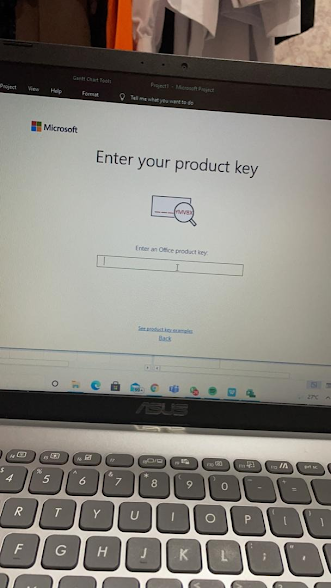
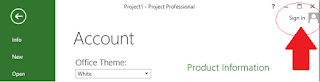






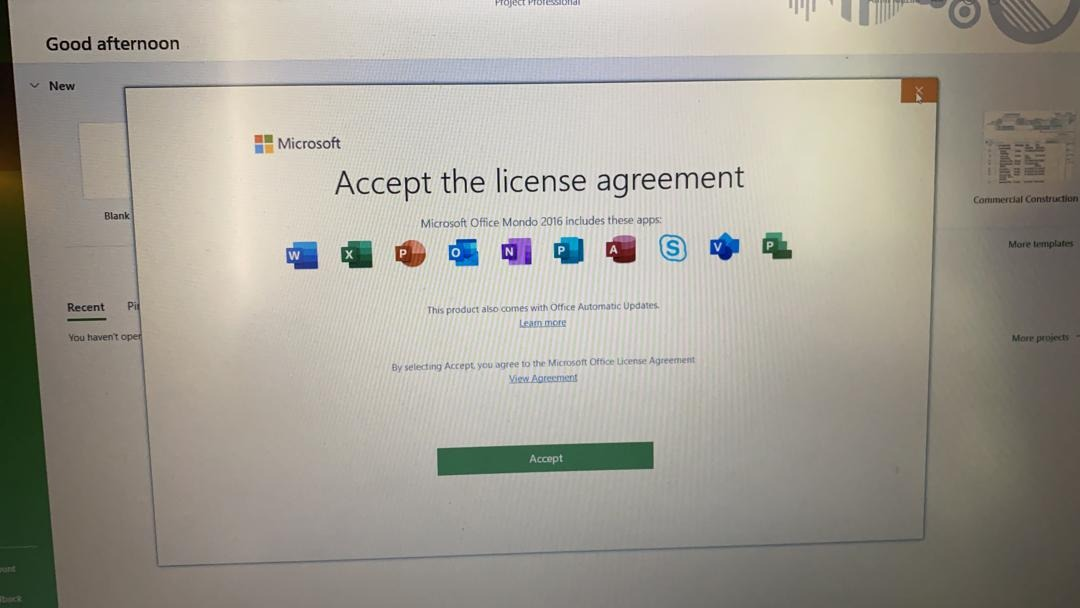



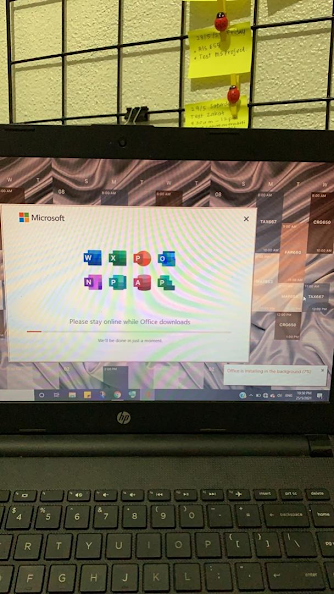






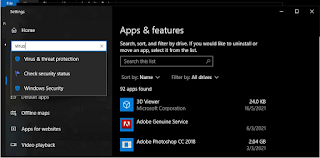















Please comment here if you have any enquiry :) ?
ReplyDeleteInstallation guide was very perfect...easy to install..
ReplyDelete..highly recommended!!
Installation guide was very perfect...easy to install..
ReplyDelete..highly recommended!!
Cool !
ReplyDeletethankyouuuu... terbaik
ReplyDelete